Stroboscopic portraits: staccato images using a strobe light for photography
Achieve rapid-fire flash with your unit's strobe function to capture incredible staccato action
Watch the video: stroboscopic portraits
This stop-motion effect is created by a pulsing flash that fires lots of times during a long exposure, freezing the action multiple times as our dancer moves through the frame. Known as stroboscopic flash, it’s an interesting technique to try on any moving subject. All you need is a dark space, a tripod and a speed light with a stroboscopic or ‘multi’ mode.
Timing plays a huge part here, and in three distinct ways. First there’s the timing of the flash – you can choose the number of flashes and determine how quickly they fire, so you’ll get varying results depending on the flash count and frequency.
• Get more photoshoot ideas

Secondly, there’s the timing and flow of the subject’s motion – actions that might look graceful in real time can result in a jumbled mess when used with the stroboscopic effect, so there’s a good deal of trial and error involved in nailing the pose.
Thirdly, there’s the art of pressing the shutter button at the right moment – try shooting the same sequence twice and you’re likely to get very different results, as there can be dramatic changes depending on the split second that the shutter button is engaged.
It’s unpredictable, but that’s part of the charm. You simply won’t know what you’re going to get until you look down at the LCD after the exposure. When the lighting, the posing and the timing come together in harmony, however, the results are definitely worth it!

01 Set the exposure

Here’s a good starting point for your exposure. Set your camera to manual, shutter speed to around 1 second, aperture to f/11 and ISO100, then take a couple of test shots. If the background is too bright, close down the aperture or lower the ISO until it’s very dark.
02 Control the flash count

Most speed lights enable you to set two strobo controls; the Hz (Hertz) setting controls the flashes-per-sec, and the flash count determines total flashes. With flash count 10 at 8 Hz, we’ll get 10 bursts over 0.8 secs. Dividing the Hz by the count gives us a shutter speed.
03 Position the light

By placing the light behind the subject to one side, we can illuminate the edge of her figure. This enables us to emphasize the shape of the body while still leaving the shadow areas we need to keep the effect from looking a bit too muddled.
04 Think flash power

The more flashes there are per second, the lower the flash power. So, higher Hz and flash counts mean lower output – you may need to bring the flash closer or adjust your exposure to compensate. If it looks too dark, try increasing your ISO or opening up the aperture.
05 Fluid posing

The results of strobo flash can be unpredictable, so try different poses. Have your subject move from one side to another, or ask them to keep the body still and move the arms like this. Fluid motion works best, as it means the various flashes will be more evenly spaced.
06 Trial and error
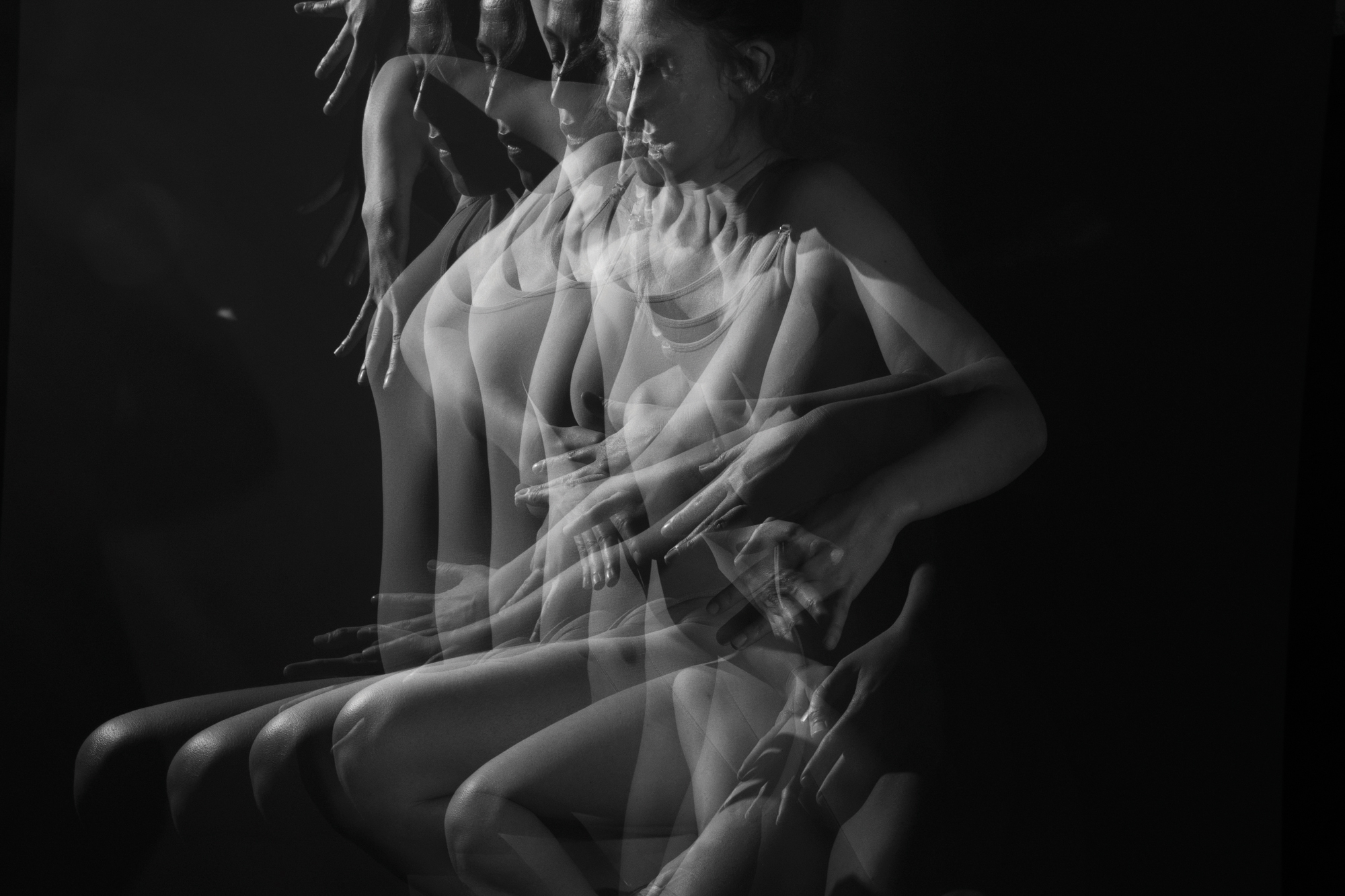
A shoot like this involves a fair share of problem solving and messy misfires. It’s about finding unity between the number of flashes, the posing and the positioning of the lights. Things can look very busy, like this, so experiment with the number of flashes, too.
07 Local adjustments in post

Use Photoshop or Lightroom to boost the exposure and enhance contrast. The Adjustment Brush is useful for lightening bits of the pose that may not have been caught by the flash. After setting up the tool with positive Exposure and Clarity, we paint over the areas we want to enhance.
08 Convert to mono
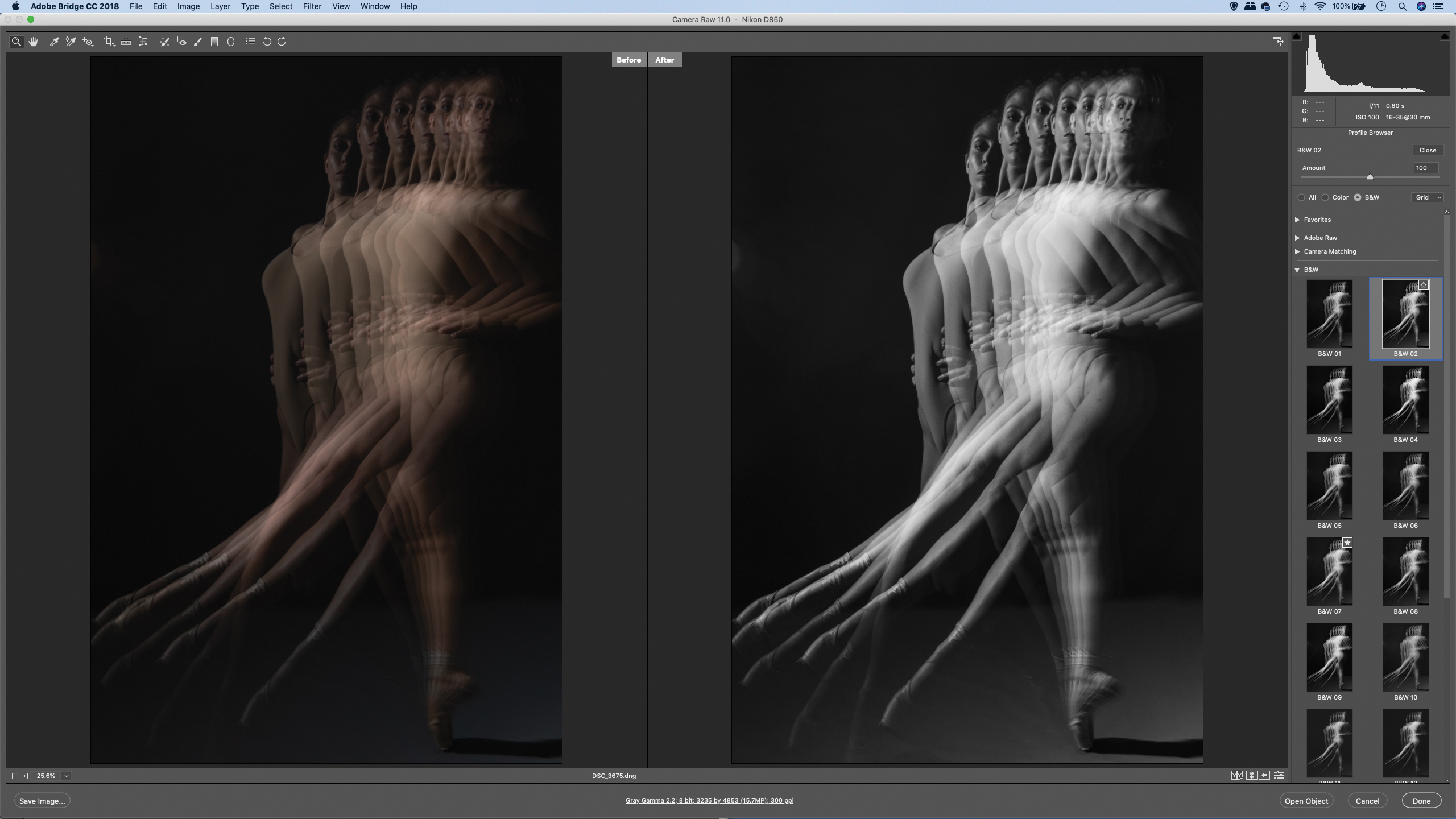
A black-and-white conversion is a great simplifier, so it’s definitely one to try out here. A stroboscopic effect can sometimes look too busy in color. In Lightroom or Camera Raw, we can experiment with the different black-and-white presets in the Basic Panel.
09 Try a composite
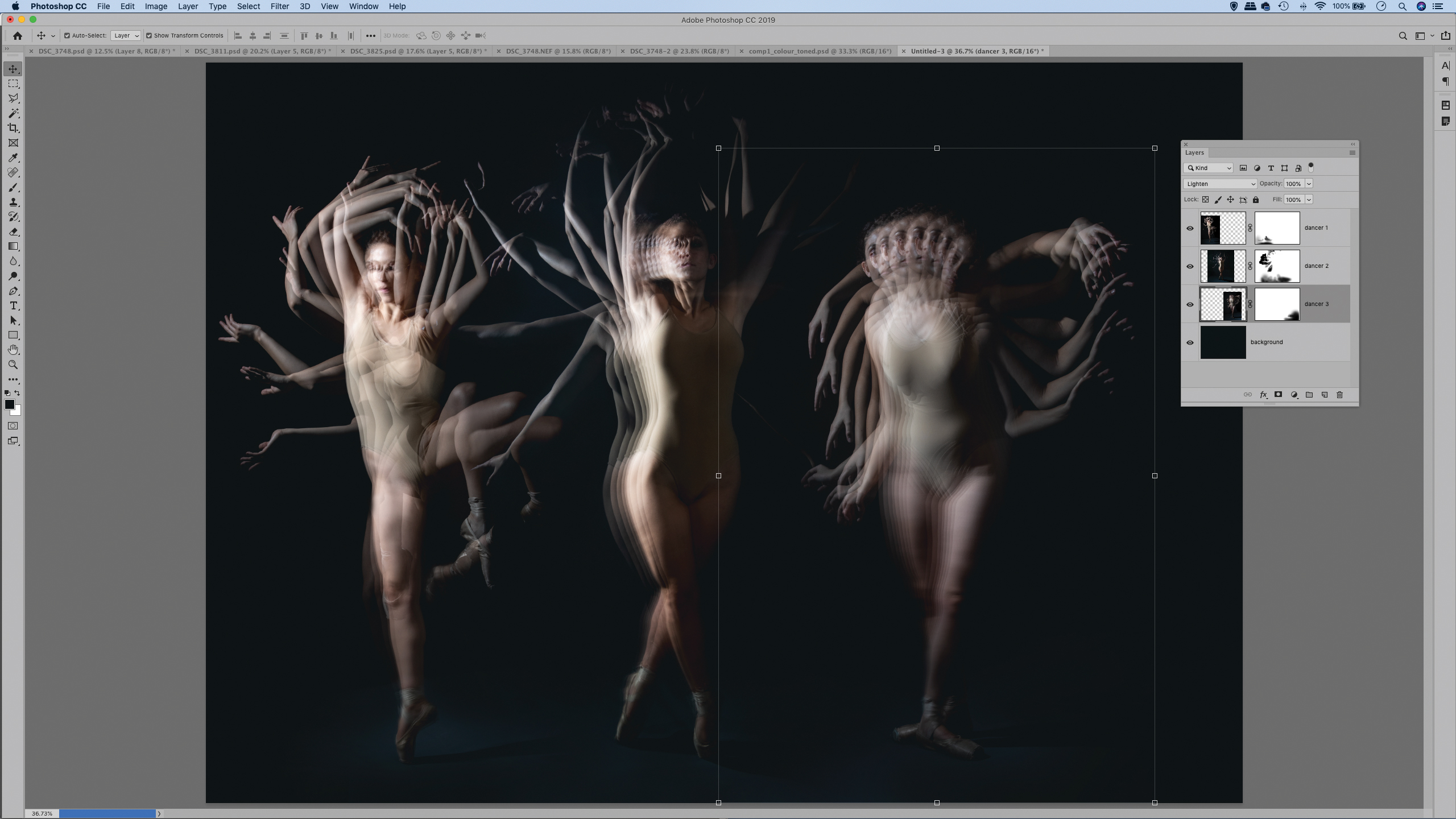
The simple background makes it easy to combine several poses. This is best done in Photoshop; we drag and drop the three images into one document and position with the Move tool, then set the blend mode to Lighten, add a layer mask and paint with black to blend them together.

Add another flash!

Why not add a second burst of flash? You could try syncing a second speed light with the first so that they both fire in unison, or alternatively pop it manually during the exposure as we’ve done here.
This way, it adds extra light to one moment in the pose. In our main images the light is coming from a single speed light, and you can see that each moment in the sequence is lit equally.
By contrast, in this image we added an extra single burst from camera-right, fired manually by pressing the ‘test’ button towards the end of our second-long exposure. It adds shape and definition to the right-most position of the subject.

More videos:
Photography tips and techniques videos
Panning photography: capture speed and movement in your images
Water drop photography: freeze water splashes with off-camera flash
Get the Digital Camera World Newsletter
The best camera deals, reviews, product advice, and unmissable photography news, direct to your inbox!
The lead technique writer on Digital Camera Magazine, PhotoPlus: The Canon Magazine and N-Photo: The Nikon Magazine, James is a fantastic general practice photographer with an enviable array of skills across every genre of photography.
Whether it's flash photography techniques like stroboscopic portraits, astrophotography projects like photographing the Northern Lights, or turning sound into art by making paint dance on a set of speakers, James' tutorials and projects are as creative as they are enjoyable.
He's also a wizard at the dark arts of Photoshop, Lightroom and Affinity Photo, and is capable of some genuine black magic in the digital darkroom, making him one of the leading authorities on photo editing software and techniques.

