The best laptops for video editing: edit your footage easily, wherever you are
Whether you make movies, TV or YouTube videos, the best laptops for video editing will get the job done faster

The best laptops for video editing mean that you'll never have to twiddle your thumbs waiting for a project to finish rendering again. But, with so many laptop variations out there, which ones are the best for your video editing needs?
We've rounded up a selection of choices that include potent processing power, plenty of RAM (memory), and good quality, high-res screens. These important features are essential for choosing the best laptops for video editing, but be warned: the high performance you need won't come cheap. Working with high-resolution footage is both power- and memory-intensive, so you'll need to make sure that your machine is up to the task.
A large, beautiful screen and plenty of memory mean that the best laptops for video editing also tend to be larger than average. If you usually work in one set place, then this shouldn't be an issue. However, if you're constantly on the go, you might want to opt for a smaller laptop. Just be aware that the power, battery life, and viewing ergonomics will be compromised as the body of the laptop gets smaller.
If you're unsure how to choose the right model, scroll down to the bottom of this article to read our top buying tips. Alternatively, check out our picks for the best laptops for video editing below.

Ben is the Imaging Labs manager, responsible for all the testing on Digital Camera World and across the entire photography portfolio at Future. Whether he's in the lab testing the sharpness of new lenses, the resolution of the latest image sensors, the zoom range of monster bridge cameras or checking the performance of a laptop, Ben is our go-to guy for technical insight. He's a human encyclopedia of benchmarks when it comes to recommending the best buys.
The Quick List

The MacBook Pro M4 is our top pick for video editors today, with powerful components that can handle multiple 4K/30fps video streams simultaneously in Final Cut Pro.
Read more below

It's not the latest model, but the M3 MacBook Pro remains a beast of a laptop, it will tear through any video editing, at a more affordable price than the M4.
Read more below

This Windows laptop is tailor made for image and video editing, and it shows. Its performance is stellar, and there are some handy ergonomic extras too.
Read more below

There are cheaper laptops, but this is our pick for an affordable machine that can deliver the right level of power for video editing, and with a quality screen to match.
Read more below

If you're always on the go and love a touchscreen tablet, then this 2-in-1 Microsoft Surface Pro 9 is perfect for the busy go-the-go creative.
Read more below

It may not be the last word in speed, but if you want a Windows laptop that's thin, light and has a great screen, the Surface 5 is it.
Read more below
Best laptops for video editing
Why you can trust Digital Camera World
The best laptop for video editing overall
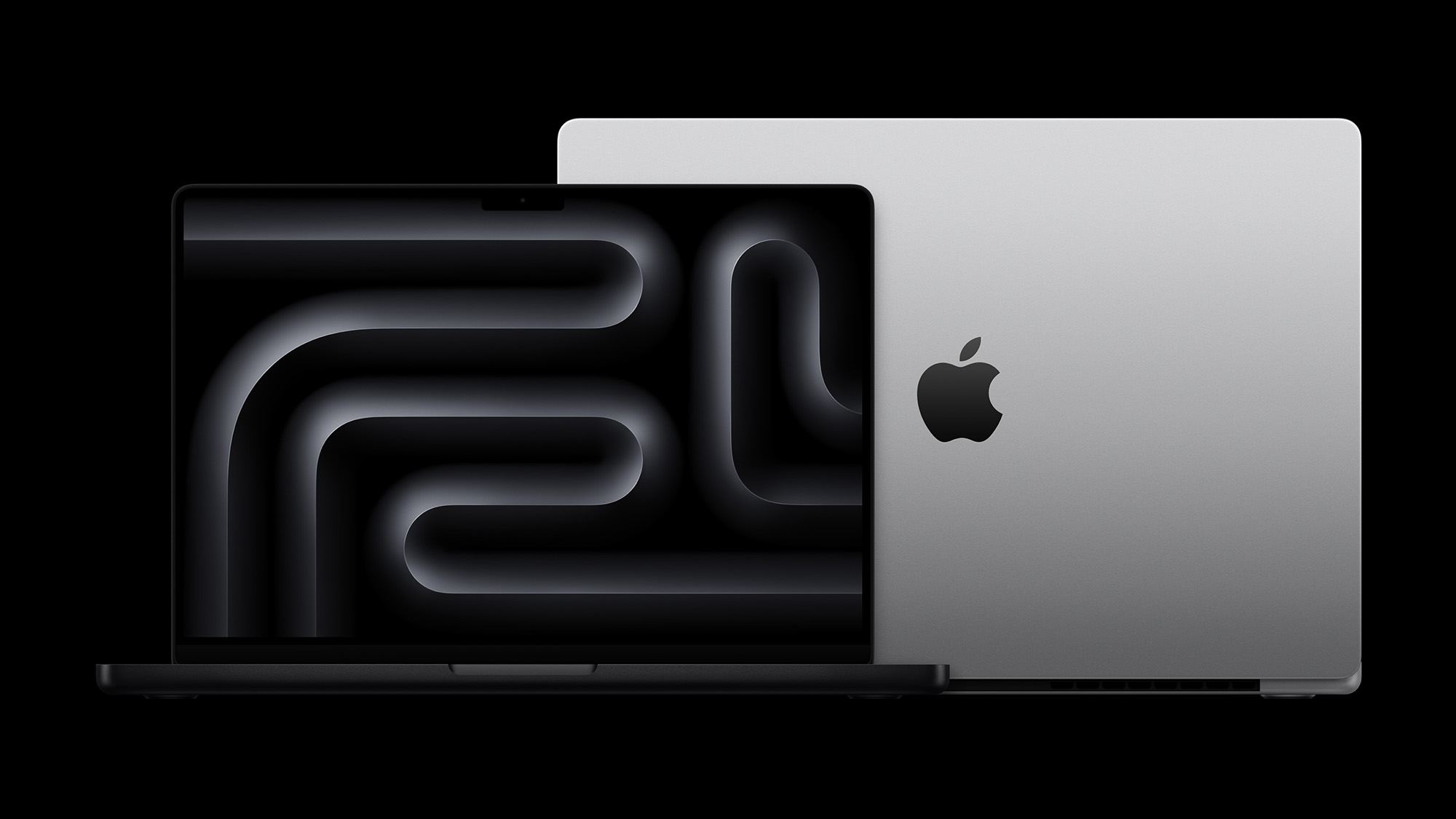

Specifications
Reasons to buy
Reasons to avoid
✅ You need to work fast: The new M4 processor offers enough power for heavy-duty video editing workloads
✅ You work in bright light: The optional nano-texture display mean you can edit outdoors comfortably
❌ You're short on cash: The base model starts at $1,599, and upgrades will increase the price even more
❌ You only do light video editing: Amateurs and semi-professionals don't need this much power.
The MacBook Pro M4 is our top pick for video editors looking for a powerful laptop today. The base model comes with a powerful M4 chip that can handle multiple 4K/30fps video streams simultaneously in Final Cut Pro. While it struggles slightly with 4K/120fps footage, this level of performance is impressive for an entry-level configuration.
The laptop features a high-quality 14.2-inch Liquid Retina XDR display with improved SDR brightness up to 1,000 nits and HDR peaks of 1,600 nits, making it ideal for color-accurate video work. The optional nanotexture coating reduces glare and reflections, which makes video editing much easier in strong lighting conditions.
You also get excellent connectivity with three Thunderbolt ports (either 4 or 5 depending on the model), HDMI, and an SD card slot, making it easy to connect external displays and transfer footage. Battery life is exceptional at over 18 hours of regular use, allowing editors to work remotely without constantly searching for power outlets.
For those needing even more power, the M4 Pro and M4 Max configurations offer additional performance headroom for more demanding video editing workflows. The combination of portable form factor, powerful performance, and professional-grade display makes it a strong choice for video professionals.
See our full Apple MacBook Pro 14-inch M4 review
Features | Pro-grade display and power | ★★★★★ |
Design | Built to last and great looking | ★★★★★ |
Performance | Very capable even with heavy workloads | ★★★★★ |
Value | Very expensive | ★★★★ |
The best value laptop for video editing


Specifications
Reasons to buy
Reasons to avoid
✅ You're sensitive to budget: This is a little more affordable than the M4 model, but still very powerful.
✅ First class image quality: Apple has long known how to make a stunning screen, and the latest MacBook Pro's display is gorgeous.
❌ You want the absolute best: The latest M4 MacBook Pro has better specs, if you're willing to pay for them.
❌ Upgradability matters: MacBooks are like big smartphones: you can't upgrade RAM, storage, or anything else, so choose carefully when purchasing
Despite it not being the latest generation, the M3 MacBook Pro 16 is still an absolute beast of a laptop. It will make light work of virtually any video editing project you have lined up, and all in a device that's incredibly slim and light considering the power that lies within. Of course all this doesn't come cheap, but it's still a bit cheaper than the latest M4 model, so if you're sensitive to price, it's very much worth considering.
During our testing we found the MacBook Pro 16 aced our benchmark tests, both processing and graphical, while also being incredibly slick to use in real-world scenarios. Even when exporting a 4K video while also opening RAW files in Photoshop, we were able to continue working as though nothing was happening: there's that much power.
Then factor the beautiful, color-accurate screen, stellar speaker quality, sharp webcams, and excellent keyboard and trackpad, and this remains a great, all-round package for serious video editing.
Read our full MacBook Pro 16 review
Features | Top-notch processing power fronted by a great screen. Even the port selection is OK | ★★★★★ |
Design | Slim, sleek and well made | ★★★★★ |
Performance | Apple's M-series hardware delivers awesome performance, even in base spec | ★★★★★ |
Value | Cheaper laptops will do the job, but this is the ultimate blend of performance and style | ★★★★ |
Best Windows laptop

Specifications
Reasons to buy
Reasons to avoid
✅ Image quality is paramount: With its OLED display, you get first-class vibrancy, contrast and color accuracy. And unlike a MacBook's screen, it's even touch-sensitive.
✅ You want features tailored to creatives: The clever Asus Dial is customizable so you can control functions in your editing software—very useful.
❌ Battery life is a priority: Put this laptop through its paces and it won't last long off-grid.
❌ You're budget is tight: This is a Windows laptop designed to out-perform a MacBook Pro, and its premium price reflects that.
The ProArt P16 is designed with video editing firmly in mind. Not only do you get a touch screen and large trackpad for input, there's also the Asus Dial: a customisable rotating wheel between the keyboard and trackpad that can be used for all sorts of functions, including scrubbing through a timeline in Premiere Pro.
Our review sample was equipped with a blazing-fast 24-core Intel i9-13980HS CPU and 64GB of RAM, so it was no surprise that it aced our benchmark tests with ease. But while performance is first class, such power does dent battery life, which inevitably takes a huge hit if you're running processor-intensive workloads.
You'll also pay a hefty price for the ProArt P16, and that's before you add any options, but considering just what a capable video editing machine this is, the price isn't unreasonable.
Read our Asus ProArt Studiobook 16 OLED review for more details.
Features | Packed with features, including unusual creator-focussed extras. | ★★★★★ |
Design | It's not overtly stylish, but it is a pleasure to use, which we think matters more to creatives. | ★★★★★ |
Performance | There's plenty of fire power here, even if battery life does suffer as a result. | ★★★★ |
Value | The price is high, but at least you do get a lot for your money. | ★★★★ |
Best budget laptop

Specifications
Reasons to buy
Reasons to avoid
✅ Value is a must: This laptop offers respectable performance at an accessible price, while also packing a high-capacity battery.
✅ Image quality matters: The A16's display is a good size for longer editing stints, and it boasts an impressive 100% DCI-P3 coverage.
❌ You want ultimate portability: At over an inch thick, this is a relatively chunky laptop, but there has to be a compromise somewhere to keep costs down.
❌ You want a 4K screen: The 2560x1600 resolution of this laptop is easily sharp enough for a 16" display, but 4K purists will need to look elsewhere.
This certainly isn't the cheapest laptop you can buy, but a powerful machine is a must for video editing, ruling out really cheap and sluggish options for this guide. The Asus TUF A16 certainly isn't short on performance thanks to an 8-core AMD Ryzen 9 7940HS processor paired with 16GB RAM, yet it manages to be this powerful at a very fair price.
Teamed with this speed is an excellent 16-inch IPS display with a healthy 2560 x 1600 resolution and a mightily impressive 100% DCI-P3 color space coverage. The only shortcoming is that resolution, though certainly crisp, still isn't 4K. But you simply can't have it all at this price point.
During our time reviewing the TUF A16 we were able to test its battery life, which turned out to be surprisingly good for a laptop this powerful. Reckon on around 10 hours of light use and video playback, though this will nosedive if you plan on exporting 4K footage for hours on end.
Considering you could spend way, way more on a laptop to only get marginally more processing performance, we reckon the Asus TUF A16 is a bit of a bargain.
Read more: Asus TUF A16 full review
Features | All the essentials are covered, providing you can live without a 4K display | ★★★★ |
Design | It's comfortable to edit on, but it won't win any design awards | ★★★ |
Performance | Plenty of power, good battery life, and image quality is top notch | ★★★★★ |
Value | You'll struggle to get better performance for the money | ★★★★★ |
Best 2 in 1 laptop
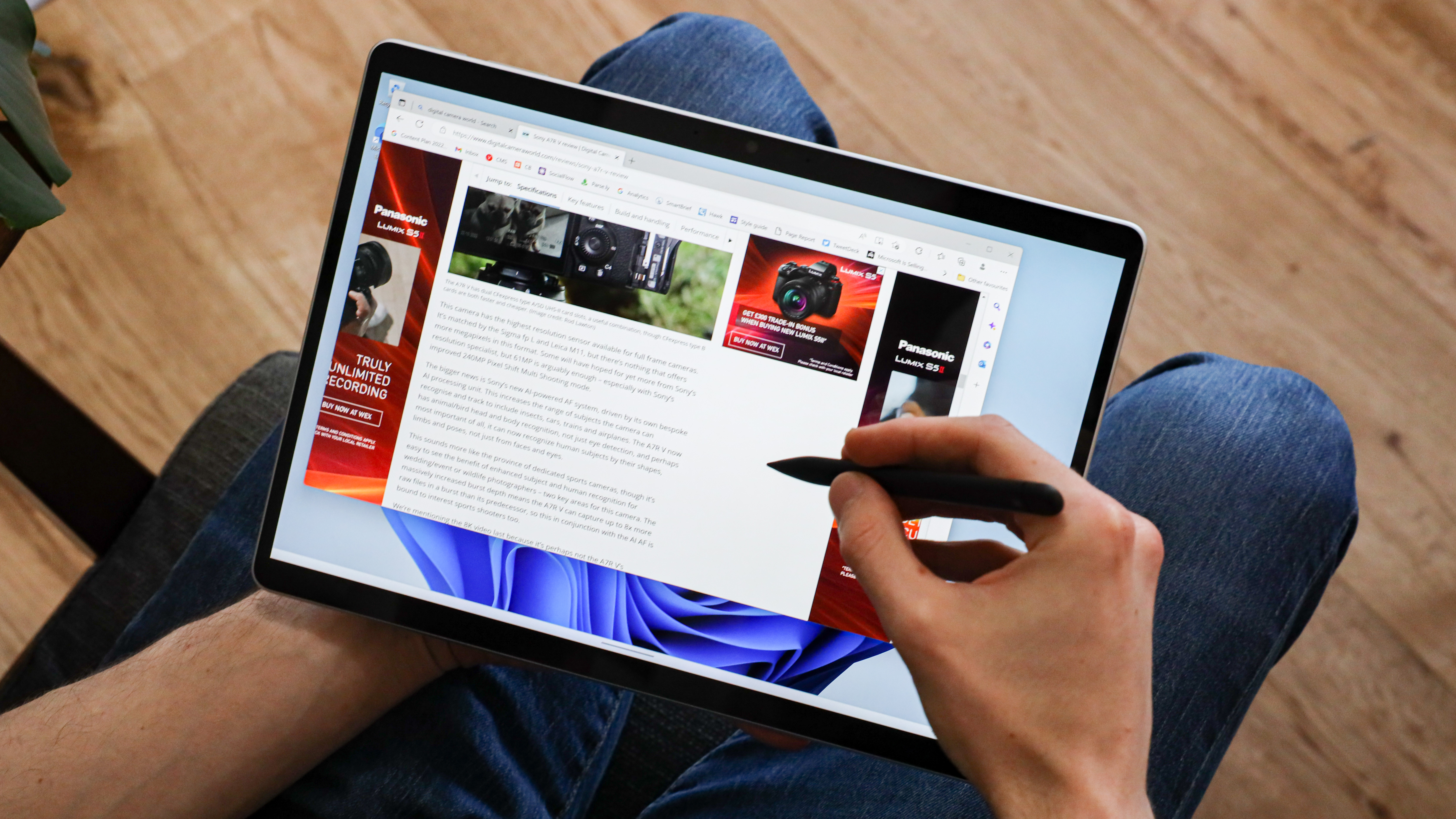
5. Microsoft Surface Pro 9
Our expert review:
Specifications
Reasons to buy
Reasons to avoid
✅ You're a frequent traveller: This really does work well as both a laptop and a tablet - it's a superb hybrid device.
✅ You also want respectable performance: Sure, it's not the fastest laptop, but it will cope with fairly demanding workloads.
❌ You'll be doing lots of typing: The optional keyboard has to be thin to preserve the go-anywhere slimness, so don't expect great ergonomics.
❌ You'll be connecting lots of peripherals: Its tablet-like design means ports are very limited.
The Surface Pro 9 is quite hard to define - it's not the most powerful candidate for video editing, but it is very handy when you're on the move, and for setting up quickly while on location. The signature feature here is that the display section can be detached from the keyboard to become a standalone touch-screen tablet.
But unlike a conventional tablet which is more like a scaled-up smartphone the Surface Pro 9 runs full-on Windows and is deceptively powerful for such a svelte device. While it won't outright win any speed benchmarks, we did find the Surface Pro 9 preformed reasonably well during out video editing tests. Just don't expect to be able to go about your everyday work while exporting a video in the background - there simply isn't the power in reserve for that kind of multitasking.
What you get here is a beautiful, well made device with a clever kickstand and hinge that still reigns supreme in the 2-in-1 laptop world. If you choose to buy the Surface Type Cover and Surface Slim Pen (which you really should), then the Surface Pro 9 is a real pleasure to use in the field.
Read our full Surface Pro 9 review
Features | Hugely versatile if you want tablet functionality, but some dedicated laptop features are omitted | ★★★★ |
Design | Clever design enables this to work equally well as a laptop or tablet, though the keyboard isn't great | ★★★★ |
Performance | It's no speed demon, but there's enough oomph for most | ★★★★ |
Value | Good value, providing you'll really make use of the tablet functionality | ★★★★ |
Best MacBook alternative


Specifications
Reasons to buy
Reasons to avoid
✅ Style is a priority: Okay, so its styling owes a lot to Apple, but the Surface Laptop sure looks slick, and it's well made.
✅ You value a top-class screen: Microsoft's PixelSense display with its Dolby Vision IQ wide color palette is a feast for the eyes and every bit a rival for Apple's Retina displays.
❌ You're edit videos frequently: We found intensive editing in Premiere caused some stutters and glitches. A laptop with a dedicated graphics processor - like the Surface Studio (below) - is better for heavy-duty editing.
❌ You want lots of ports: Microsoft has also aped the MacBook's limited port selection, which can be a hassle.
If you're after a stylish, thin and light laptop, but prefer Windows over MacOS, then the Surface Laptop 5 is a natural choice. It's available in 13.5" and 15" sizes, but we'd recommend the latter for video editing, as it gives you a more comfortable editing area for timelines and pallets.
And that screen doesn't disappoint. It's super-sharp, with bold color and contrast, and is simply a pleasure to view. Factor the fantastic keyboard and large trackpad, and the Surface Laptop 5 is a comfortable laptop on which to edit.
There's enough performance here for daily duties and light-medium edits, but with no dedicated graphics processor (only the integrated CPU-based graphics chip) we found the Surface Laptop 5 did struggle in Premiere during more intensive editing.
If you'll be spending prolonged periods editing high-res footage, you should look at more powerful hardware, even if that does come at the expense of some portability. Otherwise, the Surface Laptop 5 is a sound choice as a travel-friendly all-rounder that's also capable of occasional editing.
Read our full Microsoft Surface Laptop 5 review
Features | We like the well-specced screen, UBS4 and advances speakers, but the port selection is poor, and there's no discreet GPU | ★★★ |
Design | Sleek and well screwed together - this is a laptop that looks the part wherever you go | ★★★★★ |
Performance | Processing power is decent, but graphics performance is lacklustre | ★★★★ |
Value | Worth the money, providing portabilty is more important to you than outright power | ★★★★ |
More options

Specifications
Reasons to buy
Reasons to avoid
✅ You want a lightweight MacBook: Incredibly slim, and quiet thanks to its fanless design, the latest Air is perfect when you wan to travel light.
✅ You don't want to sacrifice speed: Though Apple's latest M3 processing hardware isn't a huge jump over the old M2, it's still lightning-fast and responsive.
❌ You spend a long time editing: The 13" screen is OK for shorter edits, but it'll soon feel restrictive.
❌ You've got lots of peripherals: Ports are few, so if you want to connect other devices, a dongle is essential.
The latest MacBook Air 13 with Apple's M3 processing hardware offers an incredible amount of editing performance in such a slim and lightweight laptop. The base M3 chip packs an 8‑core CPU and 8‑core GPU, which can be upgraded to a 10-core GPU if graphics performance is important to you. There's 8GB RAM and 256GB of SSD storage as standard, but we'd definitely opt for at least 16GB RAM and 512GB SSD storage to get a smoother video editing experience.
Our test machine managed to perform even our most demanding processing requests without breaking into a sweat - amazing considering what a svelte machine the 13-inch MacBook Air is. And it does all this while staying both cool and quiet, thanks to its fanless design. As usual for modern MacBooks, display quality is first class, while the trackpad and keyboard are comfortable to use. A Magsafe power connector, two USB-C ports and a 3.5mm headphone jack are hardly the last word in versatile connectivity, however.
Naturally, a 13-inch screen size will feel restrictive for long video editing stints, but for occasional edits on the go, we highly recommend the MacBook Air 13 M3.
Read our full MacBook Air 13" M3 full review
Features | Adequate for a compact laptop, providing you can live with the limited port selection | ★★★★ |
Design | It's incredibly how Apple manages to cram so much performance into such a slim chassis | ★★★★★ |
Performance | A surprisingly potent machine considering its svelte size | ★★★★ |
Value | Good value if portability matters most | ★★★★ |

Specifications
Reasons to buy
Reasons to avoid
Many 2-in-1 laptops tend to be ultra-portable affairs, with correspondingly small screens of around 13 inches. But if you plan on doing longer video editing stints, a bigger display can really improve viewing comfort. The 16-inch MSI Summit E16 Flip Evo therefore makes a solid case for itself. That larger screen may not have the highest resolution - Full HD (1920 x 1080), but that's still more than crisp enough for a screen this size for editing, even if 4K playback isn't an option. 100 sRGB color coverage is also good news, though we measured DCI-P3 coverage at a more restricted 87%.
We found during our review that the 12-core Intel Core i7 processor is easily powerful enough to breeze through intensive video editing, though the 16GB of RAM in our test machine did limit the heaviest workloads. The lack of a dedicated graphics processor can have an impact on rendering speed in some editing apps, however.
But considering the very fair price of the Flip Evo, we reckon it's great value for a 2-in-1.
Read our full MSI Summit E16 Flip Evo review

Specifications
Reasons to buy
Reasons to avoid
✅ You want a well-thought-out hybrid laptop: This is a beautifully made device that'll convert effortlessly between laptop and tablet.
✅ You're a frequent typist: the keyboard delivers a pleasing typing experience, while the large trackpad has improved ergonomics thanks to its haptic feedback.
❌ You want to set speed records: There's adequate performance here, but you can get more speed for less money elsewhere.
❌ You want a wide-gamut screen: The Surface's display looks great to the naked eye, but its 89% coverage of the DCI-P3 color space is relatively poor.
Want a video editing laptop and tablet in one? The Surface Laptop Studio could be the answer. Where most 'hybrid' laptops like this use a 360-degree hinge to achieve the transformation, the Surface Laptop Studio has a dual hinge. It can open up like a normal laptop, but a secondary hinge around the centre of the display lets you pull the screen forwards so the bottom locks in place magnetically just above touchpad. Or it can sit flat where the lid would usually be. This gets you the “fat tablet” style of a 360-degree hinge, without leaving the keyboard sitting awkwardly underneath.
Editing power comes from fairly potent 11th-gen Intel H-series processors, while big spenders have the option of Nvidia RTX 3050 Ti graphics for hardware video acceleration. Max out the option list and you can be rewarded with 32GB RAM and 2TB of SSD storage.
A great display, a clever cooling system, good stylus support and decent performance make this an unusually versatile laptop - one that can do things a MacBook Pro simply can’t. Just don't get too carried away with speccing this up, as the price can escalate far faster than any potential performance increase.
Read our full Microsoft Surface Laptop Studio full review.
Features | A laptop and tablet in one, plus the crisp display even has stylus compatibility | ★★★★★ |
Design | Top class build with clever cooling and an impressive hinge system | ★★★★★ |
Performance | Speed is good but held back by old-generation processors | ★★★★ |
Value | You'll need love the hybrid design to justify the high price, as cheaper laptops will outperform this | ★★★ |

Specifications
Reasons to buy
Reasons to avoid
✅ You want top value: The Helios is blessed with enough speed to worry laptops costing way more.
✅ You need lots of storage: spec the SSD+HDD option and you'll have fast and high-capacity storage.
❌ You travel off-grid a lot: Battery life is mediocre at best - you'll want to stay plugged in.
❌ You want to travel light: This laptop is best kept on your desk.
The Acer Predator Helios 300 packs a lot of video editing performance for a relatively affordable price. Available with Intel Core i7 power paired with up to 32GB of RAM, during our review we found it delivered performance that could rival some of the best laptops around. Factor the healthy amount of built-in storage (up to a 1TB SSD, or a SSD+hard drive combo) and you've got an ideal machine for storing hours of 4K footage.
Like some other gaming laptops, there’s a Turbo button you can hit to overclock performance for intense editing bouts, and there’s also granular control over the fan, so you can ramp it up or down depending on whether you need maximum performance, or a quiet editing environment.
Features | There's a decent spread of features for the money, including plenty of ports | ★★★★ |
Design | Function over form, and the gamer-looks aren't particularly subtle | ★★★ |
Performance | It'll breeze through most workloads, and the large screen helps with video editing | ★★★★★ |
Value | Excellent value for the performance on offer, providing you're not after svelte styling | ★★★★★ |
How to choose the best laptops for video editing
Mac or PC?
MacBooks are favored by many photographers, and for a good reason. But don’t rule out comparably priced laptop PCs, which can offer more bang per buck, sometimes with better upgradability.
What screen size is best?
This is always going to be a compromise. The best video editing software, such as Adobe Premiere Pro, will often result in your screen being split into quadrants (a preview window, timeline, effects tab and a bin for footage). Working with software like this on a small laptop will get old pretty quickly, so we'd recommend opting for at least a 15 inch laptop. However, the larger the screen size, the more comfortable you'll find the editing process. Don't forget you can also get an extra video editing monitor to help out as well.
Which display technology?
Laptop screens used to be more eye-sore than eye-candy, with appalling contrast and viewing angles. Thankfully IPS LCD display tech fixes this and you shouldn’t settle for anything less. The latest crop of OLED displays offer even better contrast and color vibrancy. Regardless of screen tech, a laptop that boasts pre-calibration to ensure the best possible color accuracy is always beneficial for accurate video editing.
How fast should the central processor (CPU) be?
The heart of a laptop, two processor manufacturers dominate: Intel, and AMD. However, laptop processor model numbers are practically impossible to decipher. Just focus on the ‘base frequency’ (speed, measured in GHz), and number of processing cores (four, six, eight, and sometimes even more).
How much storage do I need?
An SSD (solid state drive) is a must in any new laptop. All our options in this buying guide include one, but don’t get stuck with a small capacity: 512GB is a bare minimum if you’re working with 4K video, while 1 terabyte (TB) or more is preferable. Thankfully, you can supplement a laptop's internal storage by connecting a separate, external hard drive.
Do I need to pay extra to get a fast graphics processor?
A dedicated graphics processor can be used to accelerate video encoding. There's no need to blow your budget on the very best graphics card for video editing though - a mid-range model will do fine for video editing, while premium cards are left to hardcore gamers.
How we test the best laptops for video editing
When reviewing a laptop, we assess its internal hardware features, build quality, ergonomics, performance in a variety of usage scenarios, value for money, and its overall suitability for its target buyer. Although we'll evaluate a laptop with a typical user in mind, we will also pay particular attention to the perspective of photo and video enthusiasts, with special focus given to screen quality and color space coverage. Where possible, a monitor calibrator will be used to measure a laptop's display performance to assess whether it matches a manufacturer's claims, and software benchmarks like GeekBench are used to measure a laptop's processor and graphics card capabilities.
Get the Digital Camera World Newsletter
The best camera deals, reviews, product advice, and unmissable photography news, direct to your inbox!
Ben is the Imaging Labs manager, responsible for all the testing on Digital Camera World and across the entire photography portfolio at Future. Whether he's in the lab testing the sharpness of new lenses, the resolution of the latest image sensors, the zoom range of monster bridge cameras or even the latest camera phones, Ben is our go-to guy for technical insight. He's also the team's man-at-arms when it comes to camera bags, filters, memory cards, and all manner of camera accessories – his lab is a bit like the Batcave of photography! With years of experience trialling and testing kit, he's a human encyclopedia of benchmarks when it comes to recommending the best buys.
